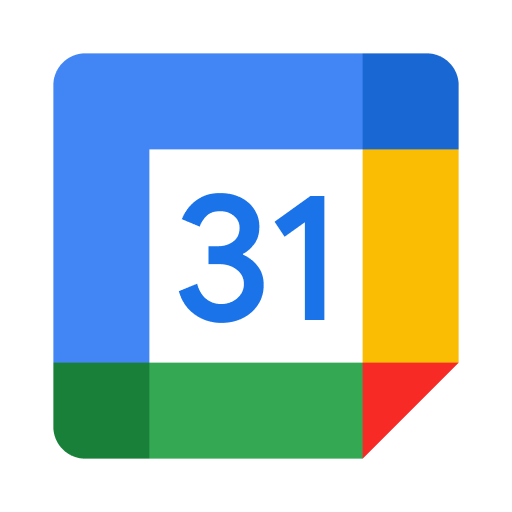Do you know how to use appointment slots in Google Calendar? If not, then stay with this post. This post will be a complete guide for you about using appointment slots in Google Calendar.
If you have to meet someone and don’t want to miss it anyhow, you can easily do it by blocking that time or date on your calendar that will help you remind you that you have made yourself booked for someone. You can then send a link about your appointment to others so they can reserve that time to meet you. Remember that you will need a work or school Google Calendar account to set up appointment slots.
How to create an appointment block in Google Calendar
- Go to the desktop site of Google Calendar and log in with your Google account. You can decide the view by choosing Day or Week using the drop-down list from the top.
- Hit on your calendar to start with a new event and select Appointment Slots from the pop-up window.
- Provide a name to the slot and choose the total time for the block. Now you get the option to select from Single Slot or Slots with Duration from the drop-down. To go with Slots with Duration, you need to enter the amount of time. Hit the Save button.
- After saving the appointment block, it will appear on your calendar as a booked event. You can also edit or delete this event from here or visit the appointment page. You can also share the appointment page link with someone who wants to book slots with you.
How to reserve an appointment slot in Google Calendar
- Others can use your shared appointment page link in the web browser. They will need to log in with their Google account to find the available slots with you.
- The individual can click the slot to reserve it with you. If they want, they can add a Description and then click the Save button. This act will create the event on that individual’s Google Calendar.
- The person who has reserved the slot can also attach a file to the event.
How to see reserved slots in Google Calendar
- If someone has booked a slot with you, you can see it under Google Calendar as an event.
- Choose a specific event if you want to see any information about the person and others. You will also be able to edit it using more details.
- On your appointment page, slots booked and reserved by others won’t appear. In that way, you can locate the number of left slots within your block along with time.
- If anyone cancels a reserved appointment, that slot will open for reservation again.
How to add a guest to your appointment blocks
If you want to add guests within your appointment blocks, you can do the same. Adding a guest means that an individual will be included in every appointment slot, and they will also get a notification on the reservation of a slot by someone. It will be a good option for any who has an assistant, secretary, or business partner. Here is how to add guests.
- Click twice on the appointment block to access the details page. Fill in the guest’s name or email address from the right side by clicking on the Add Guests option.
- Hit the Save button from the top.
How to delete an appointment block or slot
- Hit on the event to show the pop-up window, then hit the trash icon to delete.
- If you want to cancel a particular slot, you can do the same by clicking on the trash icon
SOURCE:A Complete Guide on using Appointment Slots in Google Calendar