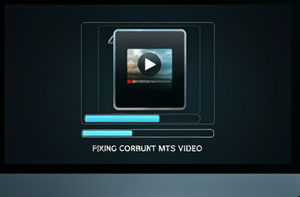MyWorldGo
How to Repair MTS Video: A Step-by-Step Guide
Blog Information
- Posted By : Bob Davis
- Posted On : Sep 12, 2024
- Views : 80
- Category : Technology
- Description : Fix damaged MTS video files and restore your valuable footage. In this guide, we’ll cover various methods to perform MTS video repair and offer practical solutions.
- Location : California, USA
Overview
How to Repair MTS Video?
MTS files are commonly used by HD camcorders for video recording. While they deliver high-quality visuals, they are also prone to corruption, leaving you with unplayable or damaged files. If you're dealing with this issue, don’t worry.
There are several ways to fix damaged MTS video files and restore your valuable footage. In this guide, we’ll cover various methods to perform MTS video repair and offer practical solutions.
What Causes MTS Video Corruption?
Before diving into the methods to repair corrupted video files, it’s important to understand what could lead to this problem. Common causes include:
- Sudden power loss during recording.
- Interrupted file transfers between devices.
- Corrupted memory cards or storage devices.
- Incompatible video players.
- Improper handling or editing of the video file.
Identifying the cause can help prevent future issues, but even if you're unsure of the cause, these methods will help you recover your MTS video files.
Method 1: Use a Professional MTS Video Repair Tool
The most efficient and straightforward way to repair MTS video files is by using professional software specifically designed for video recovery. Here’s a step-by-step guide on how to fix your damaged MTS video file using such tools:
This method is ideal for severe corruption where manual techniques may not work.
Step 1: Download a Reliable MTS Video Repair Software
Look for trusted video repair tools available online or VLC Media Player’s repair feature. Download and install the software on your computer.
Step 2: Load the Corrupted MTS File
Once installed, launch the software and load the damaged MTS video file by either dragging the file into the program or selecting it manually. Ensure you select the correct file for repair.
Step 3: Start the Repair Process
Click the Repair button and let the software analyze the file. The program will attempt to repair the structure of the corrupted file and fix any damage caused by interruptions or corruption.
Step 4: Preview and Save
Once the repair process is complete, the software will typically allow you to preview the file to ensure it has been restored. If you're satisfied with the result, save the file to a safe location on your computer.
Method 2: Repair MTS Video Files Using VLC Media Player
VLC Media Player is not just a video player—it can also be used to fix minor corruption in video files. Follow these steps to repair corrupted MTS video files using VLC:
Step 1: Convert the MTS File
Open VLC Media Player, click on Media in the menu bar, and select Convert/Save. Add your corrupted MTS video file to the list.
Step 2: Choose Conversion Format
Next, select Convert and choose a suitable format like MP4. This conversion can help to fix minor issues with the damaged MTS video file.
Step 3: Start the Process
Click on Start and let VLC convert the MTS file. Once the process is complete, try playing the newly converted video. If the corruption was minor, this should fix the issue.
Method 3: Use Backup Copies for Restoration
If you regularly back up your data, you may have an older copy of the MTS file on a separate storage device or cloud service. Restoring from a backup is one of the easiest methods to repair damaged MTS video files.
Step 1: Locate the Backup
Go through your backups on external drives or cloud storage to find a version of the MTS video file that is not corrupted.
Step 2: Copy the File
Copy the uncorrupted MTS file back to your original storage location. By doing so, you effectively bypass the need to repair the corrupted version.
While this method won’t directly repair the corrupted MTS file, it’s a great preventive measure to avoid data loss in the future.
Method 4: Manual File Fixes via Hex Editor
For tech-savvy users, manually repairing the damaged MTS video file using a hex editor is possible. This method should only be attempted by experienced users, as improper edits could cause further damage to the file.
Step 1: Download a Hex Editor
Look for a reliable hex editor tool like HxD or 010 Editor. Install it on your computer.
Step 2: Analyze the File Header
Using the hex editor, open the corrupted MTS file and look for irregularities in the file’s header. The header contains metadata that defines how the video is structured. If the header is corrupted, you may be able to manually fix it by comparing it with a non-corrupted MTS file.
Step 3: Edit the Header
Carefully edit the corrupted parts of the header to match the correct structure. Save your changes and try opening the file again.
This is a risky method but can be useful in very specific cases where professional repair tools fail.
Tips to Prevent MTS Video Corruption
Now that you know how to repair MTS video files, here are some tips to prevent this issue from happening again:
- Always safely eject storage devices to avoid sudden disconnections.
- Use reliable storage media such as high-quality memory cards.
- Back up your MTS videos regularly to external drives or cloud storage.
- Avoid interrupting video transfers between devices.
Following these best practices can reduce the chances of needing MTS video repair in the future.
When to Contact a Professional?
If your MTS video repair attempts using software or manual methods fail, it may be time to seek help from a professional data recovery service.
These services have specialized tools to recover heavily corrupted files that cannot be restored through DIY methods. While it can be more expensive, it might be your last resort to recover important footage.
Conclusion
Dealing with a damaged MTS video file can be stressful, but with the right tools and methods, you can recover your valuable videos. Whether you choose to use professional MTS video repair software, VLC Media Player, or manual fixes through a hex editor, there are options available for every level of corruption. To avoid this issue in the future, practice regular backups and ensure you use high-quality storage devices.
By following the methods outlined above, you can effectively repair corrupted MTS video files and continue working on your projects without losing precious footage.