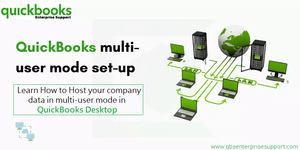Blog Information
- Posted By : Adelina Martin
- Posted On : Apr 19, 2023
- Views : 133
- Category : Technology
- Description : This segment has discussed in detail about the procedure to host QuickBooks Company file in Multi user mode. Keep reading!
- Location : Everett, WA, USA
Overview
Are you looking for ways to share a business file over a network so that multiple people can easily access it? You don't have to choose a third-party tool if you use QuickBooks's multi-user mode to host Company data. Stay tuned to this blog to find out how to host the company file in multi-user mode in QuickBooks and what else you need to know.
Abode by the following pointers
- Your main QuickBooks Company file and database should be "hosted" on a computer or server at your company workplace. Other systems connected to the server will thereafter be referred to as "client" computers.
- The QuickBooks software must be installed on both the host computer and each client computer.
- Additionally, the host computer will have a QuickBooks Database Server Manager installed, which manages network access to the primary company file. When client users access the hosted QuickBooks company file, the QuickBooks program should always be running on the server.
Steps to use multi-user mode in QuickBooks desktop
- Click on the File menu to choose the multi-user mode in QuickBooks Desktop.
- If you are a QuickBooks Online user, you must look at the different membership levels to find out how many people can use the QuickBooks Online software at the same time. The most common ways to subscribe to QuickBooks Online are:
- There can be up to 3 users and 2 accountants on QuickBooks Online Essentials.
- For QuickBooks Online Plus, there can be up to 5 users and 2 accountants.
- You must now click on the gear icon in the upper right corner of QuickBooks Online.
- After that, you should choose "Your Company."
- Subsequently, pick the option to Manage Users.
- Finally, in the multi-user mode, choose "New" to add a new user.
Hosting your company data in multi-user mode in QuickBooks
To host your company data in multi-user mode in QuickBooks, follow these steps:
- Open QuickBooks and log in as the Administrator user.
- Go to the File menu and select "Switch to Multi-User Mode."
- In the "Multi-User Access" window, select "Yes" to enable hosting on this computer.
- Set up user permissions for each user who will access QuickBooks in multi-user mode.
- Save the changes and close QuickBooks.
- Restart QuickBooks and log in as the Administrator user.
- Open your company file.
- Go to the File menu and select "Utilities" and then "Host Multi-User Access."
- In the "Multi-User Access" window, select "Yes" to confirm that you want to host the company file for multi-user access.
- Wait for the process to complete, and then click "OK" to close the window.
Once you have completed these steps, your company data will be available in multi-user mode for other users to access. Other users can now log in to QuickBooks on their computers and open the company file. It is important to ensure that all users have the necessary permissions and access to the company file to avoid any data access issues.
Conclusion
This culminates the discussion wherein we have tried to go through all the necessary information you need to know to host company file in multiuser mode in QuickBooks. Technical assistance is just a call away. If you feel need of QuickBooks desktop technical support, just give us a call at 1-800-761-1787.