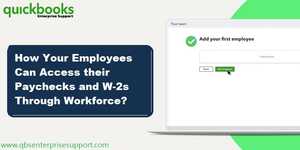Classified Information
- Posted By : Adelina Martin
- Posted On : May 02, 2023
- Views : 109
- Category : News
- Description : The procedure to set up QuickBooks Workforce has been enumerated in the entire length of this article.
- Location : United States
Overview
QuickBooks Workforce gives company’s employees the leverage to access and print their W-2s and Paystubs in QuickBooks. Every employee who sets up the QuickBooks Workforce will receive an email for checking his/her paystubs online. The procedure to set up QuickBooks Workforce has been enumerated in the entire length of this article.

Note the following:
- Update QuickBooks to the latest release.
- You should be logged in as QuickBooks admin.
- Get all the Tax Tables updated.
Setting up QuickBooks Workforce in QuickBooks Desktop
QuickBooks Workforce is a free feature in QuickBooks Desktop that allows employees to access their pay stubs, W-2s, and other payroll-related information online. Here's how to set up QuickBooks Workforce in QuickBooks Desktop:
- Update QuickBooks with the most recent Payroll updates.
- Open the QuickBooks program and select the Employees option.
- Click on Manage Payroll Cloud Services.
- If the option to Manage Payroll Cloud Services isn’t available, then QuickBooks Payroll isn’t updated.
- Go to the QuickBooks Payroll cloud Services window.

- Under QuickBooks Workforce, click the ON button.
- Click on the option to generate or confirm a PIN get the payroll data.
- Hit Save changes upon emailing.
- Hit on Next.
- Click on “Return to QuickBooks” button from the confirmation window.
Inviting the Employee
Step 1: Sign into your Intuit account in QuickBooks
- From the drop-down option next to the Company menu, select My Company.
- Next, select the Sign-in option.
- Enter the Intuit username and password to log in.
- If you run into a password-related issue, choose "I forgot my user ID or Password."
Step 2: Send an Invite
- Click on the Employees tab.
- From the Employees option, select the Manage Payroll Cloud Services option.

- Open the QuickBooks Workforce application and choose the ON radio button.
- From the list of possible preferences, select Invite Employees.

- Select the users to whom you want to allow access from the list of employees.
- Include their email addresses.
- Click on Send Invitation.
- You would then see Invited underneath the Status column after that.
- Additionally, you may provide access to your employees' W-2s and pay stubs.
That's it! QuickBooks Workforce is now set up and ready to use in QuickBooks Desktop. Your employees will be able to access their payroll-related information anytime, anywhere, as long as they have an internet connection.
Conclusion
The current discussion should help our audience to set up QuickBooks Workforce for QuickBooks Desktop. In case of any unresolved queries, you can directly reach us out at the QuickBooks support helpline 1-800-761-1787.