How to Create a Blogger Blog: A Success Guide
Publicado por Toolsem Digital tips
Cuerpo
Start a blog on Blogger with ease! This user-friendly platform makes creating a beautiful and engaging blog a breeze, even for beginners. Whether you are new to blogging, looking to create your blog, or aiming to earn money, Blogger eases the process.
This guide will walk you through Signing Up for Blogger and getting started with your free blog.
What Makes Blogger Ideal for Creating a Blogger Blog?
✅ Easy Setup: Blogger is a user-friendly platform from Google, requiring no coding skills to operate your blog. This makes it ideal for beginners.
✅ Free and Reliable: Unlike some platforms with limitations on free plans, Blogger offers a completely free service with the trusted backing of Google.
✅ Customization Options: Blogger provides a variety of free and responsive templates, and is very mobile-friendly, to choose from. You can also upload and customize your own templates for a unique look.
✅ Drag-and-Drop Editing: The intuitive layout editor makes customizing your blog layout a breeze. Simply drag and drop elements (widgets) to arrange elements on your blog.
✅ Content Management: Blogger's post editor offers all the essentials for writing and managing your blog post. You can schedule posts, add labels and meta descriptions, optimize images with alt tags, and more.
✅ Monetization: Blogger integrates seamlessly with Google AdSense and allows other monetization options like affiliate marketing, making it easy to earn from your blog.
✅ Data Backup and Export: Blogger allows you to back up your blog data, ensuring the safety of your content. You can also export your blog to other platforms if needed.
✅ Integration: Blogger easily integrates with other Google apps and services, making it a convenient platform for bloggers. You can store your images and files in Google Drive to streamline your blogging workflow when you create a blog post.
✅ Spam Filter: Spam comments are a big problem on blogs, and Blogger's automatic spam filter helps save you time by automatically filtering out most unwanted comments.
✅ Blogger Community and Support: Blogger offers a helpful online community forum where you can connect with fellow bloggers and find support. The information and assistance available can be very useful for beginners. You learn how to start a blog for beginners and solve the problems you are facing.
Things You Should Know
Signing In with an Existing Google Account:
The Blogger homepage offers a "SIGN IN" button for existing accounts. Click it and log in using your Google account credentials (email address and password). If you have multiple Google accounts, choose the one you want to associate with your new Blogger blog. |
| Blogger sign in page and choose an email account. |
Once logged in, you will be redirected to your Blogger dashboard where you can manage your new blog(s).
Creating a Free Google Account (Optional):
If you don't have a Google account, you can create one for free during the Blogger sign-up process. This allows you to access various Google services, including Blogger. You can create a Google account by clicking on this link: Link to creating a Google account.
Creating a Free Google Account (Optional):
If you don't have a Google account, you can create one for free during the Blogger sign-up process. This allows you to access various Google services, including Blogger. You can create a Google account by clicking on this link: Link to creating a Google account.
Now that you know the Blogger login process, let's start creating your blog!
Step 1. Creating a Blog
1. Visit https://www.blogger.com.
The link moves you to sign in to the Blogger website in your browser. |
| Visit Blogger signup page |
2. Click the CREATE YOUR BLOG blog Button.
 |
| Clicking the CREATE YOUR BLOG button on the Blogger homepage. |
3. Sign In Button by Using Your Account on Google.
Since you need a Google account to sign in to Blogger. You can create an account by following the instructions in the above section titled "Creating a Free Google Account". To create a Blogger blog and use your Gmail account to log in to Blogger, follow these steps:4. Choose the Blog Title
Enter Blog Title: Here is where you name your blog! Upon sign-in, a pop-up lets you create your new blog. Click the “Title” field at the top and enter a blog name.
 |
| Enter a blog title in the "Title" field. |
Blogger checks availability as you type, so pick a blog name that is short, memorable, and easy to type.
To clarify, aim for short, easy-to-remember titles when you CREATE NEW BLOG.
5. Choose the Blog URL
Enter blog URL (Web Address): People find you by your URL! Choose a short & catchy URL for your blog one that reflects your blog's theme or title for better SEO. Blogger offers a free subdomain with your blog title (e.g., yourblogname.blogspot.com).
Here is how to create one:
- Type your desired URL. Blogger suggests options as you type.
- Pick a URL from the suggestions or use your own (if available).
- Green checkmark? Great, you are set! Red mark? Try a different URL.
6. Choose the Blog Display Name
Choose Display Name: This is the name your readers will see displayed on your blog post. Pick a blog name that reflects your personality or brand. To confirm your display name for your blog. Enter the blog display name in the “Display Name” field. Then click “Finish”.
 |
| Choose Display Name in the "Display Name" field. |
Congratulations! ???? You have successfully created your Blogger blog.





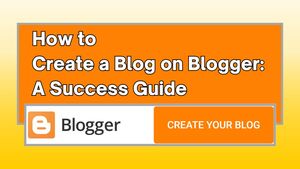






Comentarios