What is an Outlook PST File?
الجسم
If you've worked with Microsoft Outlook for email management, you've probably encountered a file type known as a PST file. While the term might sound technical and a bit intimidating, it’s a vital part of how Outlook stores data. In this article, we’ll dive deep into understanding what a PST file is, why it’s essential for Outlook users, and how to work with it effectively. Whether you're troubleshooting or just trying to understand how your email system functions, this guide will provide clarity.
What Does PST Stand For?
PST stands for Personal Storage Table. It’s a proprietary file format used by Microsoft Outlook to store local copies of your emails, contacts, calendar events, tasks, and other items. Simply put, when you use Outlook to manage your emails, a PST file acts like a container that holds all your data in one place.
If you’re using Outlook with a POP3 account, all your email data is stored locally in a PST file on your computer. This means that your emails, attachments, and calendar data aren’t stored on the mail server but rather on your own system, allowing for offline access.
Why is the PST File Important?
PST files are crucial because they enable offline access to your data. Imagine traveling, and you need to check an important email or attachment but don’t have access to the internet. If your data is stored in a PST file, you can open Outlook and review all of your previously downloaded emails, making it incredibly convenient.
Furthermore, a PST file can be handy for backup purposes. By backing up your PST file, you’re ensuring that your emails, contacts, and calendar entries are safe, even if your Outlook setup encounters an issue, or you need to switch to a different device. PST files also allow you to migrate data between different Outlook versions or even different computers.
How is a PST File Created?
A PST file is automatically created when you set up an Outlook account using POP3. However, you can also manually create PST files for archiving purposes or for organizing your emails. For instance, if you want to move older emails to an archive to free up space in your main inbox, creating a separate PST file can help.
To manually create a PST file in Outlook:
- Open Outlook and go to File.
- Select Account Settings and then Data Files.
- Click on Add to create a new data file.
- Choose the Outlook Data File (.pst) option and assign a name to the file.
- The new PST file will appear under your Personal Folders in Outlook, and you can drag and drop emails into it.
The Difference Between PST and OST Files
Outlook also uses another type of file called an OST (Offline Storage Table) file, and it’s easy to confuse the two. Let’s clarify the difference.
- PST Files: Used mainly for POP3 accounts, PST files store all your Outlook data locally on your computer. Once an email is downloaded into the PST file, it can be accessed offline, but the email is no longer on the mail server.
- OST Files: Used for accounts configured with Microsoft Exchange, Office 365, or IMAP, OST files store local copies of your emails but keep them synchronized with the mail server. So, any changes you make while offline (like deleting an email) will be updated once you're back online.
While both file types store data locally, the key difference is how they synchronize with the mail server. If you’re unsure whether your Outlook setup uses a PST or OST file, check your account type (POP3 vs. IMAP/Exchange) in the Outlook settings.
PST File Size Limitations
Here’s something you might not know about PST files—there’s a size limit! For older versions of Outlook (2002 and earlier), the PST file size was capped at 2 GB. Exceeding this size could lead to corruption or Outlook crashing.
Thankfully, newer versions of Outlook (2003 and beyond) have significantly increased the PST file size limit to 20 GB and even 50 GB in the latest editions. While this may seem generous, if you’re a heavy email user, you can hit that limit faster than you think, especially with large attachments. Once the Outlook PST file limit is reached, Outlook can slow down, and there’s an increased risk of file corruption.
To manage your PST file size:
- Regularly Archive Emails: Move older emails to a separate archive PST file.
- Compact PST File: This feature compresses your PST file, freeing up space.
- Avoid Large Attachments: Where possible, store large files outside of Outlook and share links instead.
PST File Corruption: Causes and Fixes
Like any digital file, PST files can become corrupted. This can happen due to various reasons like improper shutdown of Outlook, oversized PST files, or even malware. When a PST file gets corrupted, it can lead to Outlook errors such as the program not opening, or you might find that certain folders or emails are missing.
Signs of a Corrupt PST File
- Outlook takes longer than usual to load.
- Some folders are inaccessible or missing.
- Emails won’t open, or there’s missing content.
- You receive errors like “Cannot start Microsoft Outlook” or “The file <filename>.pst could not be found.”
How to Repair a Corrupt PST File
Microsoft provides a built-in tool called Inbox Repair Tool (ScanPST.exe) to repair corrupt PST files. Here’s how you can use it:
- Locate ScanPST.exe on your computer (its location depends on your Outlook version).
- Run the tool and select the corrupted PST file.
- Click on Start to initiate the scan. The tool will check for errors and attempt to fix them.
- Once the scan is complete, you’ll have the option to view the repair log and try to open Outlook again.
While this tool is effective, there’s no guarantee it will fix every corruption issue. In severe cases, you may need to resort to third-party recovery software or professional services.
Managing and Securing Your PST File
Since your PST file contains valuable information like emails, contacts, and calendar data, it’s essential to keep it secure. You can encrypt your PST file and even set a password to prevent unauthorized access.
To add a password to your PST file:
- In Outlook, go to File > Account Settings > Data Files.
- Select your PST file and click on Settings.
- Choose Change Password, then set and confirm a strong password.
It’s also a good practice to back up your PST file regularly. You can simply copy the PST file to an external drive or cloud storage service, ensuring you have a fallback in case something goes wrong.
Best Practices for PST File Maintenance
To keep your PST file healthy and avoid corruption or data loss, follow these best practices:
- Don’t let your PST file get too large. Regularly archive old emails and compact the file to keep it manageable.
- Always close Outlook properly before shutting down your computer to avoid file corruption.
- Keep your software up to date. Microsoft frequently releases patches that improve Outlook's stability and performance.
- Back up your PST file regularly. Store copies in different locations for added security.
Conclusion
The PST file is at the heart of Microsoft Outlook, managing all your essential data from emails to calendars. Understanding what a PST file is and how it works can help you better manage your email system, especially when it comes to data recovery, file maintenance, and backups. Whether you’re a casual Outlook user or rely heavily on it for business, knowing how to handle PST files effectively will ensure a smoother, more organized experience.
I hope this guide has provided you with the information you need. If you have any more questions or need additional tips, feel free to reach out! Keeping your PST file in check can save you time, frustration, and even critical data in the long run.





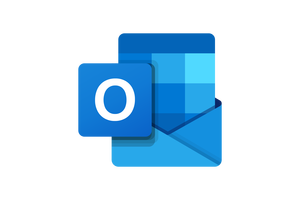






تعليقات