-
- آخر تحديث ٢٩ أغسطس، ٢٠٢٢ تعليق ٠ , ١٤١ views, ٠ مثل
More from Travis smith
More in Politics
Related Blogs
أرشيف
MS Office error "We've run into a problem with Microsoft 365 subscription"
الجسم
Your Microsoft 365 subscription may show errors sometimes when you try to sign in, install to Office. Across the Office app's top, you may receive a yellow warning message –
"ACCOUNT NOTICE. We've run into a problem with your Microsoft 365 subscription and need your help to fix it."
This notification is shown due to an account issue. When your Microsoft 365 subscription payment isn't completed, and it may trigger a problem. For example, if you expired or canceled a credit card or any other reasons where the payment is declined, then your Microsoft 365 would be suspended.
Also read : How to download and install Zebra ZP450 Driver
Check below instructions and follow steps to resolve this error;
1 – Check and Ensure Your Microsoft 365 is Active
- Close Office apps on your system.
- Go to office.com and click Sign-in.
- Enter account credentials and log in.
- Open "Services & Subscriptions" and click on Microsoft 365.
- Review the details and renew the subscription.
- If you still see the "ACCOUNT NOTICE" on Office Apps, work with the next section.
2 – Keep your payment information up-to-date
- Use your browser to visit account.microsoft.com.
- Click Account and enter sign-in details.
- Open Payments on your account.
- Update the payment method if you face trouble.
- Updating the information will remove the error, hence restart the MS Word.
If updating payment information doesn't help you resolve the error, you can follow the following step or methods.
3 – Install the Microsoft Support and Recovery Assistant
The Microsoft Support and Recovery Assistant tool can help you identify the activation issue and fix issues as well.
- Go to Microsoft official to download Microsoft Support and Recovery Assistant.
- Once you download this tool.
- Choose a browser from the show list.
- A prompt occurs to Install the tool.
- Accept software terms by clicking on I Agree.
- Click Yes and follow instructions to troubleshoot the activation issue.
4 – Deactivate and reinstall Office
- If the above tool didn't fix the issue, then reinstallation is the best way.
- First of all, sign out from Office to deactivate it.
- Uninstall Office using Easy fix tool.
- Go to office.com/setup or Microsoft365.com to re-download Office.
- Double click on the downloaded installer to Reinstall Office.
If this method doesn't help, contact Microsoft support for tech issues.
Read more: How to download and install zebra zp 450 ctp driver





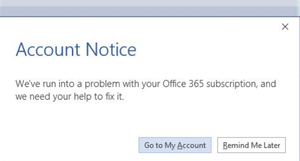
![How to Setup & Install Microsoft 365 Setup [New Steps]](/public/sitereview_listing/b4/3c/04/d159290046c81858a974d7002b93db9f.png)
![Fix Windows Printer Driver is Unavailable [Solved]](/public/sitereview_listing/c3/3c/04/9ac29106ffc2530c2a75c9e92977cff4.png)



تعليقات