How to Migrate Data from One Email provider to Another?
Body
Are you looking to migrate data from one email provider to another? Here we will discuss the best approach that allows you to transfer complete data from one account to different account with complete safety. So let's get started.
In today's world, using email is no longer just a desire, but a necessity. In daily life, we receive and send a large number of data related to personal and professional functions. Many companies also use data to promote products and send information about them.
By using a particular email provider for a long time, we eventually end up collecting a lot of important data and also filling up the account space. Migrating from one email provider to another is useful if you want to back up your data, free up some account space, or want to switch out of the account permanently.
No matter what the reason, with our smart solution you can get your job done easily. Please review the best way below to move from one email provider to another with all email.
How to Migrate Data from One Email provider to Another?
4n6 Email Backup Software is the easiest and fastest solution to migrate data from one email account to another. It is an all-in-one application that supports all the IMAP accounts that you aim to migrate data from. This application also saves time and allows you to export entire email data in one operation.
This smart software can migrate data, attachments and other metadata simultaneously with just a few clicks. Please see all the steps below to explore how the proposed app works.
Steps to Export Data from One Email Account to Another
- Install 4n6 Email Backup wizard on Windows.
- Click the Open button and from the drop-down menu select the Add Account option.
- Enter your email provider address and password and then click the add button.
- The tool will load all email provider mailboxes on the right panel.
- Then select the Export button and select the Save IMAP option.
- Enter the address and password for your other email provider and click Save.
That's it! Your data will be migrated from your email provider to another within a few minutes. This tool is amazing and completes your work in just a few minutes with a little help. If you would like to learn more about the utility, please read below.
Know More about the Smart Approach
- It allows you to migrate data from one email provider to another in batch without data loss.
- It allows you to migrate data with all attached files such as documents, images, links, etc.
- It supports migrating data from Gmail, Yahoo, Office 365, Outlook.com, and many other email services.
- This tool also allows you to migrate only selected folders from your email provider.
- It is completely standalone and does not require you to set up additional settings.
In Conclusion
If you want to migrate data from one email provider to another, read the content above. In the text above, we've explored a clever technique that allows you to migrate data from any of your email provider to an alternative email provider in bulk and with complete metadata.





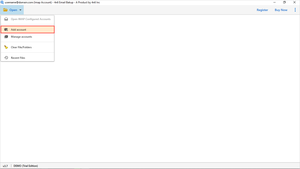







Comments