Product-Specific Swatch Customization Elevating WooCommerce with Custom Variation Swatches
Body
Personalized shopping experience is key to increasing sales and improving customer satisfaction. For stores using WooCommerce, one powerful feature to enhance user experience is the use of custom variation swatches. With variation swatches for WooCommerce, customers can easily view and select product variations like color, size, or texture, giving them a clearer visual representation of the products they're interested in.
In this comprehensive guide, we will delve into how you can elevate your WooCommerce store by customizing product-specific swatches. We’ll cover the benefits of using WooCommerce color swatches, provide a step-by-step guide for implementation, and discuss the best practices to ensure a seamless experience for your customers.
Table of Contents
- What Are WooCommerce Variation Swatches?
- Benefits of Custom Variation Swatches for WooCommerce Stores
- How to Implement Product-Specific Custom Variation Swatches
- Step-by-Step Guide to Customizing WooCommerce Color Swatches
- Best Plugins for Variation Swatches in WooCommerce
- Optimizing WooCommerce Variation Swatches for Performance
- Frequently Asked Questions (FAQs)
- Conclusion
1. What Are WooCommerce Variation Swatches?
Variation swatches are a visual way of displaying product attributes like colors, sizes, and styles in your WooCommerce store. Instead of traditional dropdowns, WooCommerce color swatches offer a clickable color box or image that customers can select when choosing product variations. These swatches make it easier for users to visualize and select the product variation they want, improving both the shopping experience and conversion rates.
Variation swatches allow you to display more than just colors. You can use them for various product attributes, such as:
- Color options (display color boxes)
- Size variations (small, medium, large)
- Material choices (cotton, polyester, leather)
- Custom images (pattern or fabric designs)
2. Benefits of Custom Variation Swatches for WooCommerce Stores
Enhanced User Experience
One of the biggest advantages of using WooCommerce variation swatches is the improved user experience. Customers can see exactly what each product variation looks like without guessing based on text descriptions or dropdowns. This leads to quicker decision-making and less confusion, reducing cart abandonment.
Improved Visual Appeal
A visually appealing WooCommerce store attracts more attention and keeps customers engaged longer. Customizing your variation swatches gives your product pages a professional and polished look, which builds trust with potential buyers.
Increased Conversion Rates
When customers can easily see and select the options they want, it increases the likelihood of them completing a purchase. WooCommerce color swatches make the selection process more intuitive, helping reduce friction and encouraging quicker checkouts.
Reduce Product Returns
By offering clear visual cues for product options, you reduce the chances of customers selecting the wrong variation. This can significantly decrease product returns due to incorrect orders.
Mobile-Friendly and Responsive
With an increasing number of customers shopping on mobile devices, having mobile-optimized variation swatches is crucial. Custom variation swatches are responsive, ensuring a seamless experience across all devices, including smartphones and tablets.
3. How to Implement Product-Specific Custom Variation Swatches
Customizing product-specific swatches for WooCommerce can be done easily through plugins, custom coding, or using WooCommerce’s built-in attributes. Here’s a step-by-step guide to get you started.
Step 1: Set Up Product Attributes in WooCommerce
Before you can add custom swatches, you need to define product attributes:
- Go to WooCommerce > Products > Attributes.
- Click on Add New Attribute.
- Set up attributes like "Color," "Size," or "Material."
- Once you’ve created the attributes, go to the product you want to add swatches for and assign the attributes to the product.
Step 2: Choose a Plugin for Custom Swatches
While WooCommerce supports basic variation selection by default, it lacks advanced swatch functionality. To create custom variation swatches for each product, you’ll need to install a plugin like:
- WooCommerce Variation Swatches by RadiusTheme
- WooSwatches – WooCommerce Color or Image Variation Swatches
- Variation Swatches for WooCommerce by Woosuite
These plugins allow you to create visually appealing swatches for any product attribute, including colors, images, and text.
Step 3: Install and Activate the Plugin
- Go to your WordPress dashboard and navigate to Plugins > Add New.
- Search for your desired swatch plugin (e.g., "WooCommerce Variation Swatches").
- Click Install Now and then Activate.
Step 4: Configure the Plugin Settings
Once the plugin is activated, follow these steps:
- Go to WooCommerce > Settings.
- You should see a new tab for your swatch plugin (e.g., Variation Swatches).
- Configure the settings according to your preferences. You can adjust options like display size, shape (round or square), and hover effects.
Step 5: Assign Swatches to Product Variations
After configuring the plugin, you’ll need to apply swatches to your products:
- Go to Products and select the product you want to edit.
- Scroll down to the Product Data section and click on the Variations tab.
- For each variation, you will now have the option to upload custom color swatches, image swatches, or text labels.
- Save your changes and view the product on your storefront to see the swatches in action.
4. Best Plugins for Variation Swatches in WooCommerce
There are many plugins available to help you customize and elevate your WooCommerce variation swatches. Here are the top three plugins to consider:
1. WooCommerce Variation Swatches by RadiusTheme
This plugin is user-friendly and allows you to create beautiful color, image, and text swatches. It also includes advanced features such as tooltips, dual color swatches, and variable product gallery support.
2. WooSwatches – WooCommerce Color or Image Variation Swatches
WooSwatches is a powerful plugin that offers a variety of customization options for your swatches. It supports both color and image swatches and provides the flexibility to choose between round and square shapes for the swatches.
3. Variation Swatches for WooCommerce by Woosuite
This plugin provides a seamless and simple interface to manage your swatches. It is highly customizable and compatible with any WooCommerce theme, making it a great choice for store owners who want hassle-free swatch integration.
5. Optimizing WooCommerce Variation Swatches for Performance
While variation swatches enhance the user experience, they can sometimes slow down the site if not properly optimized. Here are some best practices to ensure your WooCommerce store maintains fast load times while using swatches:
Optimize Images
When using image swatches, ensure the images are compressed and optimized for web performance. Use tools like TinyPNG or Imagify to reduce file sizes without losing quality.
Use Caching Plugins
Implement a caching plugin like WP Super Cache or W3 Total Cache to improve load times, especially when dealing with multiple product variations.
Enable Lazy Loading
For stores with many product images or variations, enabling lazy loading ensures that images only load when they’re about to appear on the user’s screen, reducing initial page load times.
Limit the Number of Swatches per Product
While swatches improve the user experience, avoid overwhelming customers with too many options. For better performance and user experience, limit the number of swatches for each product to a manageable number.
6. Frequently Asked Questions (FAQs)
Q1: Can I use both color and image swatches for the same product?
Yes, most WooCommerce variation swatch plugins allow you to use both color and image swatches simultaneously. For example, you can use color swatches for color choices and image swatches for patterns or designs.
Q2: Will variation swatches slow down my WooCommerce site?
Variation swatches can slightly impact site performance, especially if you use high-resolution images for each swatch. To minimize any performance issues, ensure your images are optimized and consider enabling lazy loading.
Q3: How can I customize the shape and size of the swatches?
Most WooCommerce swatch plugins allow you to customize the shape (round or square) and size of the swatches in the plugin settings. You can also add custom CSS for more specific design needs.
Q4: Do WooCommerce swatches work on mobile devices?
Yes, most swatch plugins are fully responsive, meaning they work seamlessly on mobile devices and tablets.
Q5: Is coding knowledge required to implement WooCommerce variation swatches?
No, you don’t need coding knowledge to implement WooCommerce variation swatches. Most plugins offer a user-friendly interface, allowing you to customize and apply swatches with just a few clicks.
7. Conclusion
Implementing custom variation swatches for WooCommerce is a surefire way to improve the visual appeal and functionality of your online store. Whether you’re using WooCommerce color swatches or custom image swatches, these tools can elevate the shopping experience, reduce cart abandonment, and increase conversions.
By following the steps outlined in this guide and using the recommended plugins, you can create a personalized, engaging product selection process for your customers. With the added benefit of mobile responsiveness and seamless performance, variation swatches are an essential tool for any WooCommerce store aiming for success.





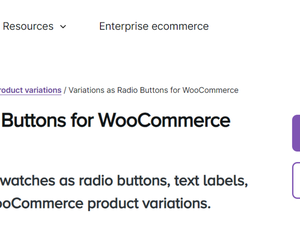








Comments