How to Strikethrough or Divide out Lines in Google Docs
Body
How to Strikethrough or Divide out Lines in Google Docs
The way to strikethrough text can be essential if you need the original text related to any revisions to stick around before completely editing it. Strikethrough formatting functions well, especially combining documents with others, especially when you don't like the Suggesting mode in Google Docs.
Other than the lack of visible ways, Google Docs also helps operate the strikethrough text. Read on below and know how to strikethrough in the Google Docs web app on the desktop.
Reason to use Strikethrough In Google Docs
Crossing off list items
When you're a list maker, you should know that there's not much more fulfilling than crossing items off your list. Strikethrough makes you do it electronically, so you can look and see how much you have accomplished on a Google Docs to-do list.
Striking text without losing it
Although when you're on the fence about anything, and you're not sure you want to remove it, strikethrough text will indicate your indecisiveness. When writing, it's not good to change your mind and backspace to remove words that aren't helpful in your text. Then you can go through it later to make a final determination when you should keep it or not.
Indicating a change in thought
Several bloggers mostly use strikethrough text to show that they've changed how they think about something. Other times this is subtitles to add snark or humor to a blog post, too. The Strikethrough is useful mostly when the writer starts to say something and then changes their mind to say it more appropriately or acceptably.
How to Do Strikethrough In Google Docs
The process to cross out text in Google Docs isn't immediately simple if you look at the toolbars found in an open document. That's because there are two methods to complete:
- You can use the menu function, which you'll find in nested menus.
- Use Google Docs keyboard shortcuts.
These methods are difficult options, but when you don't have the know-how, you could spend some time searching for the ways. Below is the walkthrough for both the nested menu functions with the keyboard shortcuts:
1 Menu format
Begin with an open Google Docs document, then choose the text you want to strikethrough. You can decide to do this by clicking and dragging it from the beginning of where you want to strikethrough to the end of the selection.
Having the text selected, press the Format menu at the head of the page.
However, in the menu, which appears over or selects the Text option and then goes for Strikethrough.
This is the method that you need to follow to cross out text in google docs. This is a similar process that we have used to apply the cross out in the text.
Also, when working on a document in which two or more people have editing permission. For this situation, you need to be able to track the changes so which we can know where the new changes are done with your editing partner. You can also use this feature to know the old version of your document.
2. Use Keyboard Shortcut
Here you need to highlight the portion of text that needs formatting. When you decide on Windows PC, operate on the Alt+Shift+5 keyboard shortcut to divide the text. On the Mac, you can use the Command+Shift+X keystroke.
The way to Remove or Undo the Strikethrough In Google Docs
You should follow the same process when you want to remove the cross out and strikethrough from the text. You have to remove the Strikethrough from the text. The method of removing or undo the text is similar to that used to apply the cross out on the text.
Choose the text that you want to undo the Strikethrough. Then press Shift + Alt + 5 on your keyboard at the same time; through doing that, your reader is now free from the Strikethrough.
To undo the strikethroughs from the doc is similar to adding them; you need to highlight the text and then tap the Strikethrough icon to the top of the screen or the Strikethrough option present in the Format menu.
Striking through text in google docs Android or IOS
With the Android and iOS versions of Google Docs, striking through text can be simple or slightly complicated, according to on if you use a tablet or a smartphone.
When using Google Docs on a tablet like the iPad, you are most likely to see a dedicated Strikethrough icon like S having a line in the middle found at the top of the screen. Select the required portion of text, and then tap the Strikethrough icon to strike through the text.
On smartphones, you must tap the Format icon (the letter A with four lines) located in the screen's upper-right corner. That should show the Strikethrough option—tap it to add strikethrough formatting.
To undo the Strikethrough from the text in Google Docs app on Smartphone
If you want to undo the cross out from the text, you should follow the same steps again. The process is similar when you need to remove the Strikethrough in google docs.
Firstly choose the text from that you want to remove the cross out. Then now, press on Format A icon in the upper menu bar.
Press on the icon of Strikethrough that looks likes it. And the text which you have selected will be free from Strikethrough.
Strikethrough text – what to look for
If you want to strike through text, there are two things to check. First, if the text still has the final word count. When your document wants to meet a set number of words, you have to remove any strikethrough text to get a correct word count.
Second, you may want the strikethrough formatting to continue when you plan to convert a document to an alternative file format. But, the text format is an exception that you will get the strikethroughs missing.
Conclusion
This article has helped you learn ultimately How to strikethrough in Google Docs on desktop and smartphone app. All the ways have been described by which you can learn How to Strikethrough in Google Docs. You can learn and practice them.





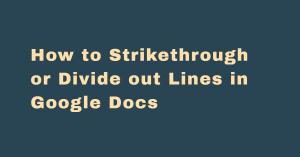





Comments