-
 Find in Members
Find in Members Find in Videos
Find in Videos Find in Channels
Find in Channels
This website uses cookies to ensure you get the best experience on our website.
To learn more about our privacy policy Click herePrivacy Preference
- Tags - #how to connect bluetooth headphones to pc
-
- Last updated December 19, 2022 0 comments, 200 views, 0 likes
More from henrick richardson
More in Politics
Related Blogs
Archives
How to Connect Bluetooth Headphones to PC
Posted By henrick richardson
December 19, 2022
Body
Listening to your favorite songs on PC Speakers is fun; you can't do that if you're living with family cause, no one likes interruption, and your songs can irritate them. However, high-quality Bluetooth headphones can help you in this situation. You can connect your headphones to your PC and listen to your favorite songs without interrupting others. Luckily, to connect your BT headphones to a Pc, you won't need a long cable, and after connecting, you can listen to music after going to another room without any stoppage. So, now let's learn how to connect Bluetooth headphones to pc in a simple tutorial.
How to connect Bluetooth headphones to pc:
The first step should be to ensure that your PC has Bluetooth features. Because if your PC dont have Bluetooth, your Bluetooth headphones won't connect to it, and you have to face money loss. So, before buying Bluetooth headphones, ensure your PC has Bluetooth and check it first by pairing it with your phone.
After ensuring your PC has Bluetooth, now the next part of connecting it with your headphones is too easy. However, connecting Bluetooth headphones to a Pc is slightly different in all windows. So, we will go through them one by one.
For Windows 10:
It is the most popular windows, and most PCs will have this system on their device. However, follow this easy tutorial to connect headphones to a PC instantly.
- You need to find Bluetooth settings on your Pc. You can find it on the taskbar next to the date and time. You can also find Bluetooth settings by searching Bluetooth on the start menu. After opening it, check if Bluetooth is off or on; if it is off, then turn it on.
- Now your Pcs BT is on, but you must also turn it on on headphones. Most Bluetooth headphones have a button to turn it on, or if you have the most advanced BT headphones, you can turn it on by giving a command. Make sure you have turned it on and go to the next step.
- Go back to your PC and press "Add Bluetooth or other Device." Select Bluetooth on the next screen.
- Now, you will see all the devices that are available to pair; if you have turned on the Bluetooth of your headphone correctly, then your headphone will show up on the list. Select your headphone's Bluetooth name and click Connect or Pair on the next screen. After doing all the steps correctly, it will connect your BT headphone to your PC, and you can listen to music without interrupting others.
For Windows 8.1:
The process is slightly different. The only difference is you won't get the taskbar in windows 8.1. So, search Bluetooth on the start menu and follow all other steps like Windows 10.
Conclusion:
After reading our article on how to connect Bluetooth headphones to pc, you can now connect your BT headphones to your PC easily and listen to your favorite songs without annoying others.


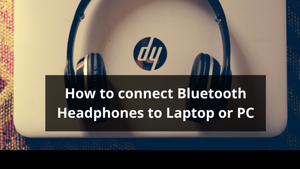









Comments