Unleashing the Power of Advanced Excel Functions for Data Analysis
Body
Microsoft Excel, ubiquitous spreadsheet software, offers a myriad of functions that empower users to efficiently analyze and manipulate data.
- Excel FILTER Function:
The FILTER function in Excel is a dynamic tool that allows users to extract specific data based on defined criteria. Suppose you have a dataset of sales information, and you want to filter only the records where the sales exceed a certain amount:
=FILTER (A2:C100, B2:B100 > 10000)
Excel filter function returns all rows where the sales amount in column B is greater than 10,000.
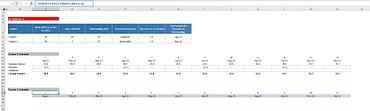
- SUMIFS Function in Excel:
The sumifs function in excel is a powerful tool for conditional summation. It enables users to sum values based on multiple criteria. For instance, if you want to find the total sales for a specific product in a particular region:
=SUMIFS (C2:C100, A2:A100, “Product A”, B2:B100, “North”)
- Excel INDEX Function:
Excel index function is a versatile tool that allows users to retrieve data from a specific location within a dataset. Suppose you have a table of employee information, and you want to extract the department of an employee with a given ID:
=INDEX (B2:B100, MATCH (101, A2:A100, 0))
- INDEX-MATCH with Multiple Criteria:
When dealing with datasets that require multiple criteria for accurate retrieval, the combination of index match multiple criteria of INDEX and MATCH function becomes invaluable. For example, if you want to find the salesperson responsible for a specific product in a particular month:
=INDEX (C2:C100, MATCH (1, (A2:A100=”Product A”)*(B2:B100=”January”), 0))
- COUNTIFS Function in Excel:
The COUNTIFS function in Excel is ideal for counting data based on multiple criteria. If you want to count the number of sales transactions above a certain amount in a specific region:
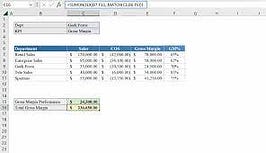
=COUNTIFS (C2:C100, “>5000”, B2:B100, “West”)
- COUNT Function in Excel:
The COUNT function in Excel is a straightforward tool for counting the number of cells containing numerical data. For example, if you want to count the number of completed projects:
=COUNT (D2:D100)
- Excel ABSOLUTE VALUE Function:
The excel absolute value (ABS) function is employed to obtain the absolute value of a number. Suppose you have a dataset with both positive and negative values, and you want to find the absolute value of a particular cell:
=ABS (D2)
- Excel SEARCH Function:
The excel SEARCH function is instrumental for identifying the position of a substring within a larger text string. If you want to determine if a specific keyword is present in a list of product names:
=IF (ISNUMBER (SEARCH(“Electronics”, A2)), “Yes”, “No”)
- Excel MID Function:
The Excel MID function is useful for extracting a specific number of characters from a text string. Suppose you have a column of phone numbers, and you want to extract the middle four digits
=MID (A2, 4, 4)
- Excel MAX Function:
The Excel MAX function is employed to find the highest value in a range of cells. For instance, if you want to determine the maximum sales value in a dataset:
=MAX (C2:C100)
In conclusion
Mastering these advanced Excel functions empowers users to perform intricate data analyses, whether it involves filtering data, performing conditional summations, or extracting specific information based on multiple criteria.











Comments