How to Sharpen Up Your Videos: Unveiling the Secrets of Unpixelation
Corps
Let's face it, pixelated videos are the bane of any videophile's existence. Whether you're dealing with a grainy download or a low-resolution recording, pixelation can significantly diminish the viewing experience. But fear not, fellow video enthusiasts! There are ways to breathe new life into your blurry footage, and this guide will equip you with the knowledge to tackle pixelation head-on.
Before we delve intothis article, it's crucial to understand why videos get pixelated in the first place. Several culprits can be at play:
- Low-Resolution Recording: This is the most common cause. Videos captured at low resolutions (like 240p or 360p) simply have fewer pixels to represent the image, resulting in a blocky appearance when enlarged.
- Excessive Compression: Video files are often compressed to save storage space. However, aggressive compression discards details, leading to pixelation.
- Playback Issues: Sometimes, pixelation can be caused by problems with your video player or insufficient system resources.
Now that we've identified the enemies, let's explore the potential solutions – remember, success isn't always guaranteed, but we can maximize our chances!
Step 1: Assess the Damage
The first step is to evaluate the severity of the pixelation. Play the video and observe the extent of the blockiness. Is it mildly grainy, or are entire sections a blurry mess? This will help determine the most suitable approach.
Step 2: Consider the Source
If the pixelated video is something you downloaded, try finding a higher-resolution version. Reputable sources often offer videos in various resolutions. This might be the simplest solution if available.
Step 3: Embrace the Power of Software
Several video editing software options can potentially enhance pixelated videos. Here are a couple of popular approaches:
- Upscaling: This technique involves using software algorithms to analyze the existing pixels and create new ones, essentially increasing the resolution. While it won't magically conjure up missing details, it can sometimes smooth out blockiness and improve overall clarity.
- Sharpening Filters: These filters work by accentuating existing edges in the video, creating an illusion of sharpness. Be cautious, though, as overdoing it can create an unwanted halo effect around objects.
Here's a breakdown of some popular video editing software with unpixelation capabilities:
- Adobe After Effects: This industry-standard software offers advanced tools like "Detail-Preserving Upscale" for effective unpixelation. However, it requires a steeper learning curve and comes with a subscription fee.
- HitPaw Video Editor: This user-friendly option provides an "AI Upscale" feature that can enhance video resolution with a single click. It's a good choice for beginners seeking a balance between ease of use and effectiveness.
- VLC Media Player (Yes, you read that right!): Believe it or not, VLC offers a basic "Always Fix" option under Preferences that can sometimes improve pixelation, especially for AVI files. It's a free and readily available option worth trying for less severe cases.
Important Note: When using video editing software, keep in mind that the processing time can vary depending on the video length, desired output resolution, and your computer's processing power. Be patient, and grab a cup of coffee while your video undergoes its transformation.
If you are not careful your video may become corrupted and you would need a professional video repair software or service.
Step 4: Manage Your Expectations
Remember, unpixelation has its limitations. While some software can work wonders, it can't create details that simply aren't there. Don't expect a blurry video to become crystal clear overnight. The goal is to achieve a noticeable improvement, not a miraculous restoration.
Step 5: Prevention is Key!
The best defense against pixelation is a good offense – or rather, good recording practices. Here are some tips to capture high-quality videos from the get-go:
- Shoot at the Highest Resolution Possible: This ensures you have the most detail to work with in the editing stage.
- Maintain Proper Lighting: Good lighting reduces the need for digital noise reduction, which can contribute to pixelation.
- Adjust Compression Settings: If you're encoding your videos, find a balance between file size and quality. Higher bitrates typically result in less compression and sharper videos.
By following these steps and adopting preventative measures, you can significantly reduce your encounters with pixelated videos. Remember, even a slightly blurry video is better than none at all. However, with the right tools and techniques, you can often salvage your footage and share your stories in all their crisp glory!





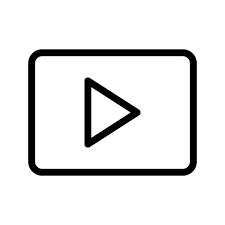





commentaires