Body
Overview: In this informative article, learn how to remove metadata from multiple images using the best methods. Here, we'll go over both manual and expert approaches of doing this work.
It is very important to remove metadata from multiple files to protect the privacy of images. Metadata contains the information including location, name, date, and more. This metadata information can be used to identify the people in the image and to track the moments and activities. Removing metadata information can also help to keep the privacy of the peoples safe and protect the images from begin used without the permission.
Therefore, in this post, we are going to cover the topic how to remove metadata from multiple images. So, lets begin the post.
How to Remove Metadata from Multiple Images?
Multiple ways are available to safely remove meta information from multiple images such as:
- Free Manual Method
- Using 4n6 Metadata Eraser
Below, we are going to explain the both procedures in deep. So, continue reading the post and get this task done.
Method 1 - Manually Remove Metadata Information from Images
Follow the step-by-step process to scrub metadata from images:
- Download any image editor program like GIMP or Adobe Photoshop.
- Open your image from you need to remove metadata in the editor.
- Select the “File” option from the top toolbar and go to Properties option.
- Manually remove metadata from your image and save the image with new name.
That’s it. By following the above steps, it is possible to remove metadata from images.
Limitations of Manual Process
- Time Consuming: This manual process to delete metadata from images is a time-consuming process. You have to select your files one by one to remove metadata.
- Inaccurate Process: Manually removing metadata from multiple images is an inaccurate process. There is no guarantee of complete and accurate results.
- Risk of File Loss: Accidental data loss can occur by manually removing information from multiple images. If you are careless, you could accidentally delete important data that could be beneficial in other ways.
There are several more restrictions associated with this manual method in addition to these.
So, how to overcome all these limitations?
It is possible to overcome these limitations with the help of any professional software.
Method 2 – Professional Image Metadata Remover Software
Image Metadata Removal Software is the most advance and powerful application for Windows users. This solution is useful to remove metadata from multiple image files. With this solution, it is possible to remove metadata from images in bulk or selectively as per the requirements. The application has a very intuitive interface. Both, technical and Non-Technical users can easily use this application without facing any type of hassle. Also, the application easily remove metadata from multiple images in a few simple clicks.
Step by Step Working Process
- Firstly, download Image Metadata Remover Software on your Windows computer.
- Install the utility and click the Open button, choose Images, and files / folders.
- The solution instantly load all the selected images on the left panel. Click on the loaded files to preview images.
- Now, click the Actions option and select Clear Metadata.
- Choose the output location and click the Save button to begin the process.
That’s it. The software starts removing metadata from multiple images all at once. This removal process will take only some moments.
Key Features of the Software to Delete Metadata from Images
- With this solution, it is possible to remove metadata from multiple images in batch at the same time.
- Ability to remove metadata from selected images as per the requirements.
- With this application, you can preview your images before removing metadata from it.
- The Image Metadata Remover allows you to choose output location where you need to save output.
- You can use this software on Windows 11, Windows 10, Windows 8.1, and earlier versions.
- When you remove metadata from multiple images, the application maintains all the properties.
Want to know more about this advance application, just download the free edition and know everything.
The Conclusion
In the above content, we have explained the ways to remove metadata from multiple images using two different ways. The solutions we have provided is tried and tested. But in order to get the accurate results, it is suggested to use the professional software.




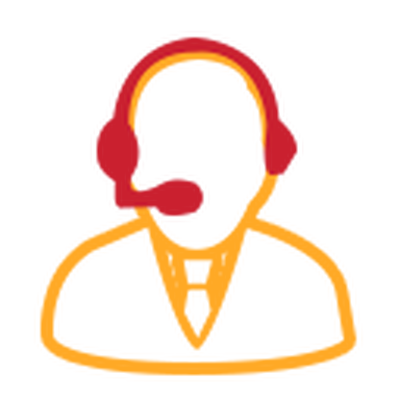
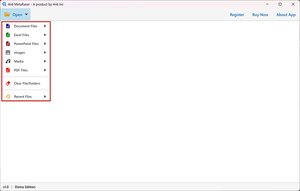






Comments