How To Repair Corrupted MP4 Files On Mac?
Body
MP4, short for MPEG-4 Part 14, is a popular multimedia file format that can store video, audio, and subtitles. Corruption can occur due to various reasons, including:
- Incomplete file transfer: Sudden interruptions during downloads or transfers can damage the file structure, rendering the MP4 unplayable.
- Software crashes: Unexpected application shutdowns while editing or playing MP4s can corrupt the file.
- Storage drive issues: Damaged sectors on your hard drive or external storage device can lead to corrupted files.
- Virus attacks: Malicious software can infect and damage your files.
Repairing Corrupted MP4 Files on Mac
While not all MP4 repairs are guaranteed, there are several methods you can try to recover your videos.
- Try Playing the Video in a Different Player:
Sometimes, a simple playback issue with your current media player might be mistaken for corruption. Try playing the MP4 file using a different media player like VLC Media Player (https://www.videolan.org/vlc/) or QuickTime Player.
- Repair with VLC Media Player:
VLC offers a built-in feature that can attempt to repair corrupted AVI, MP4, or MOV video files. Here's how:
- Open VLC Media Player.
- Go to Preferences > Input/Codecs.
- Under the Damaged or incomplete AVI file option, choose Always fix.
- Click Save.
- Now try playing your corrupted MP4 file in VLC. If the "Always fix" option doesn't work, experiment with the "Try to fix" option.
Note: VLC's repair function may work better with AVI files than MP4s.
- Leverage Third-Party Video Repair Software:
Several third-party video repair software options are available for Mac. These programs typically employ sophisticated algorithms to analyze and attempt to fix corrupted video files.
Important points to remember when using data recovery software:
- Success rates vary: The effectiveness of data recovery software depends on the severity of the corruption.
- Free vs Paid Software: Many data recovery programs offer a free trial that allows you to scan for recoverable files. Upgrading to a paid version usually unlocks the ability to save the repaired files.
- Read Reviews: Research different data recovery software options and read user reviews before purchasing.
- Consult Professional Data Recovery Services:
For severely corrupted MP4 files or when the aforementioned methods fail, professional data recovery services might be your best option. Data recovery companies have specialized tools and expertise to handle complex data loss scenarios. However, these services can be expensive.
Preventing MP4 File Corruption
Taking preventative measures can significantly reduce the risk of MP4 file corruption:
- Maintain Backups: Regularly back up your important files to an external storage device or cloud storage service.
- Safe Eject Storage Devices: Always properly eject external storage devices before disconnecting them from your Mac.
- Use Antivirus Software: A strong antivirus program can help protect your files from malware attacks.
- Proper Shutdowns: Avoid shutting down your computer abruptly while editing or transferring MP4 files.
Conclusion
By understanding the causes of MP4 corruption and employing the repair methods outlined in this article, you can increase your chances of recovering your precious videos. Remember, prevention is key. Maintaining regular backups and practicing safe data management habits can significantly reduce the risk of data loss. If all else fails, professional data recovery services might be your last resort.





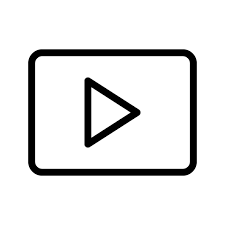








Comments